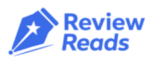Are you looking for a work‑management platform that helps your team stay organized, aligned and productive?💼
Wondering if Monday.com can scale with your business, streamline workflows, and reduce the chaos of task tracking?🤔
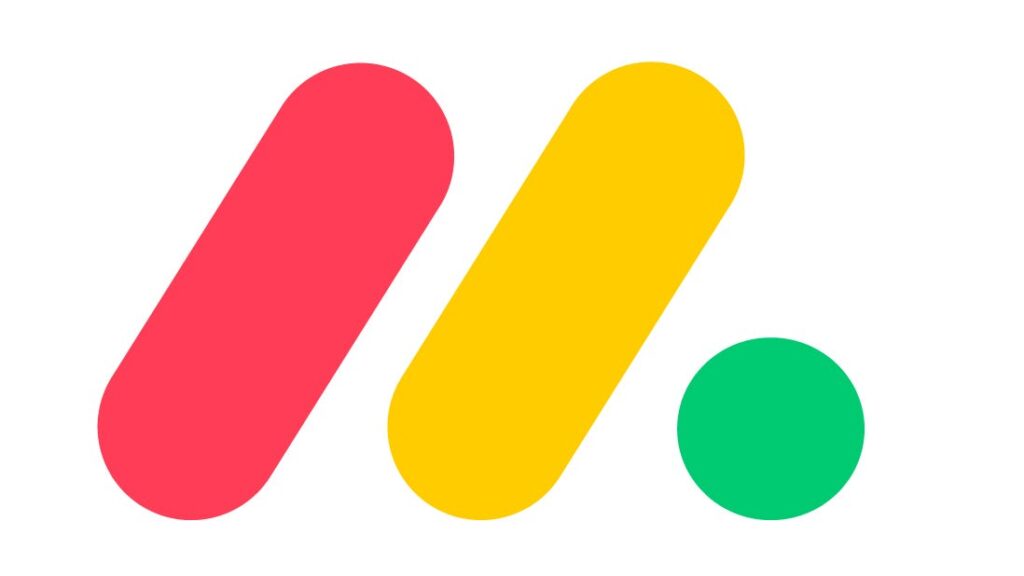
I was in the same boat, juggling spreadsheets, sticky notes, and constant pings… until I discovered monday.com.
In this Monday.com review we’ll take a close look at what it offers, how well it works in practice, its strengths and weaknesses, the pricing structure, and who it’s best for.
Monday.com Overview💡
Monday.com is a cloud‑based work and project management platform designed to help teams of all sizes plan, track, and manage work in one place.
It offers visual boards, flexible workflows, automation and integration functionality so that teams aren’t juggling spreadsheets, email chains, and disparate tools.
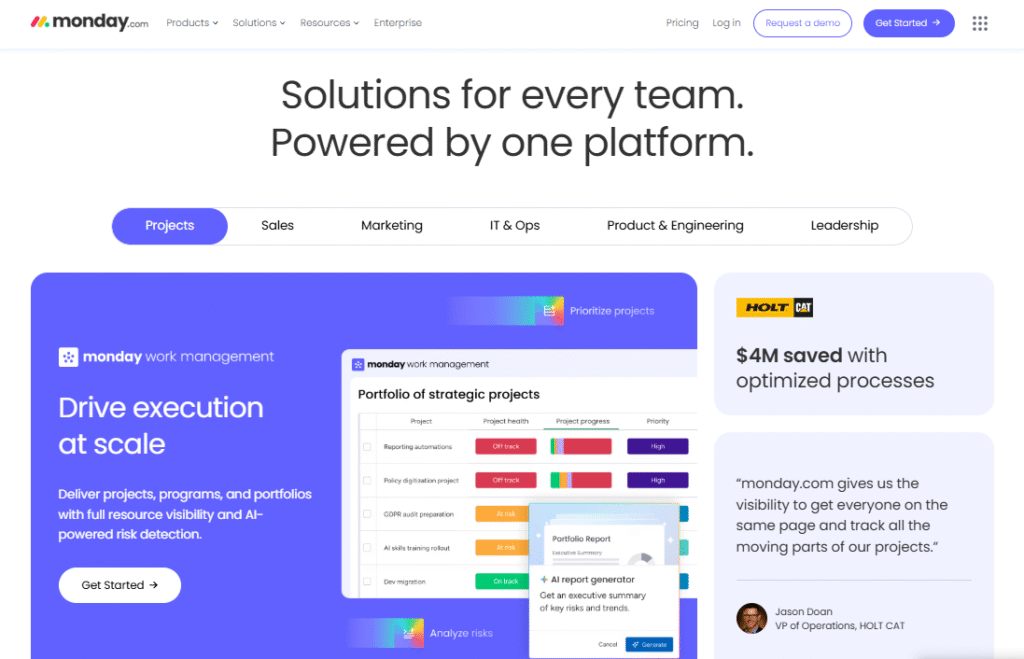
The platform has evolved into what some describe as a “work operating system” (Work OS): a system where you can build boards, dashboards, automation, integrations, and manage not just tasks and projects but broader operational workflows.
The database of user reviews and vendor information suggests it is particularly suited to teams looking for more than basic to‑do lists, and those who value visibility and collaboration across workstreams.
Key Features of Monday.com🛠️
Here are some of the standout features of monday.com — and how they translate into benefits for teams:
Visual Boards and Workflow Views
monday.com offers boards that can be configured with different views – for example Kanban boards, timeline/Gantt style views, calendar views, and table (grid) views.
This means teams can see work in the way that makes most sense for them (e.g., visual cards, time‑based views, list/grid). This flexibility is a major plus.
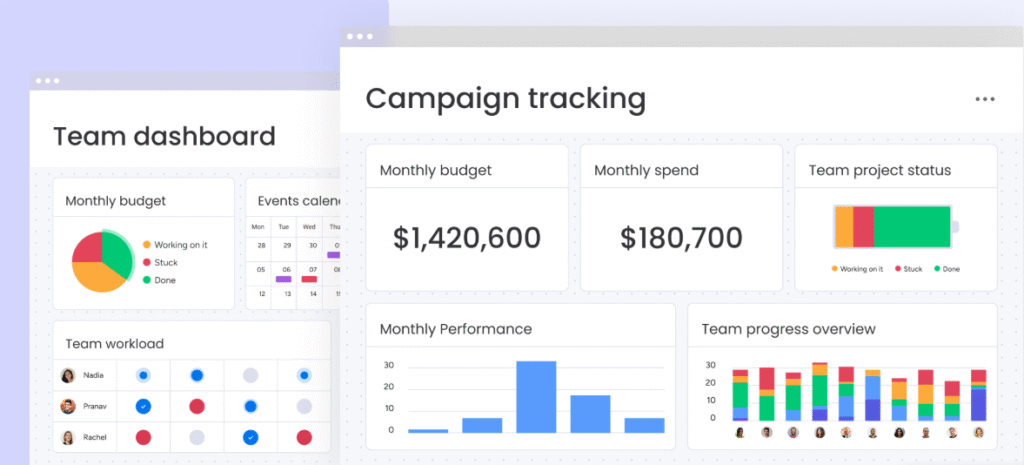
Benefit: Helps teams move away from spreadsheets and provides clearer status, deadlines, ownership and progress.
Automation and Workflow Customization
The platform supports automations: when a certain condition happens (status changes, dates hit, items completed) you can trigger actions (notify people, assign tasks, move items, etc.).
There are also templates for workflows, many column types, and the ability to tailor boards for different purposes.
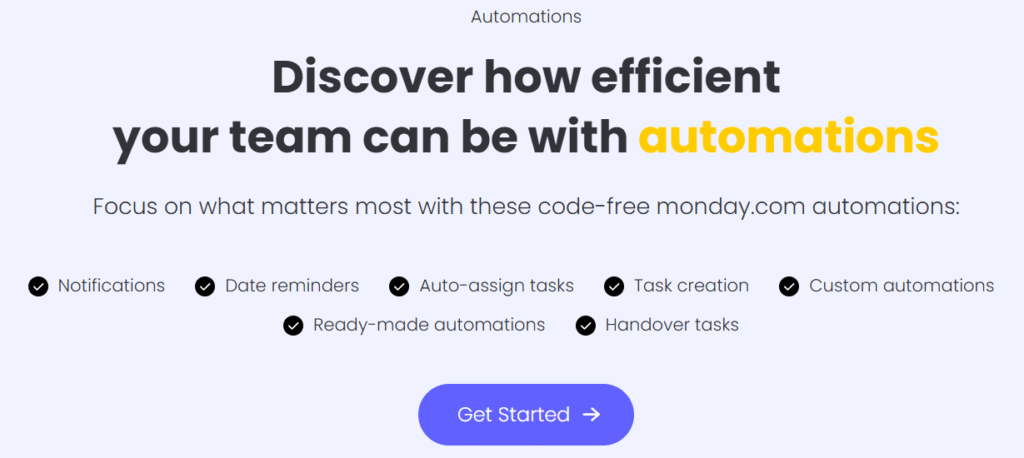
Benefit: Less manual repetitive work (reducing errors and busy‑work), more consistency in workflows, faster turnarounds.
Integrations and Ecosystem
monday.com works with many third‑party tools and services, and supports a wide range of integrations so your data can flow between platforms and you’re not locked into a silo.
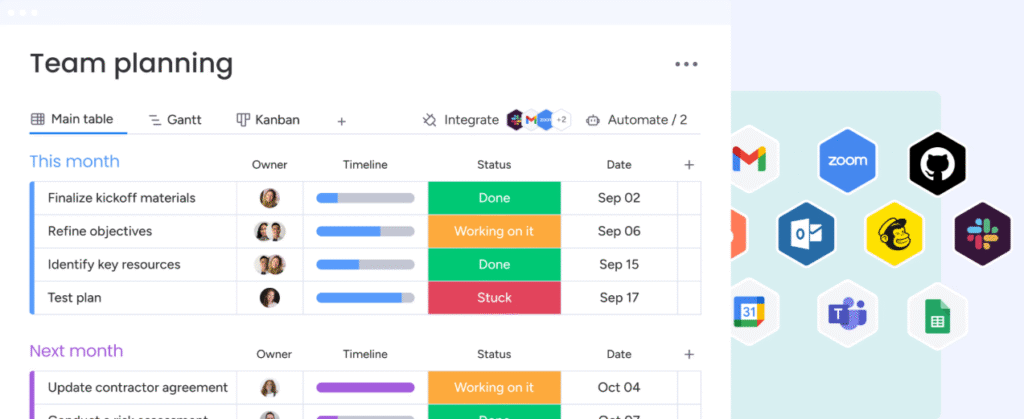
Benefit: Allows you to build a connected stack — e.g., your tasks link to other tools, you don’t keep toggling between apps, and you harness existing systems.
Dashboards and Reporting
Beyond individual boards, you can create dashboards that pull data from one or more boards, giving you high‑level visibility across projects, teams, KPIs, workloads and timelines.
Benefit: Enables managers and stakeholders to see big‑picture views, anticipate bottlenecks, make data‑driven decisions rather than just reacting.
Templates, Scalability and Customizability
monday.com offers a library of ready‑made templates for common workflows (project management, marketing campaigns, CRM‑like processes, HR onboarding, etc.).
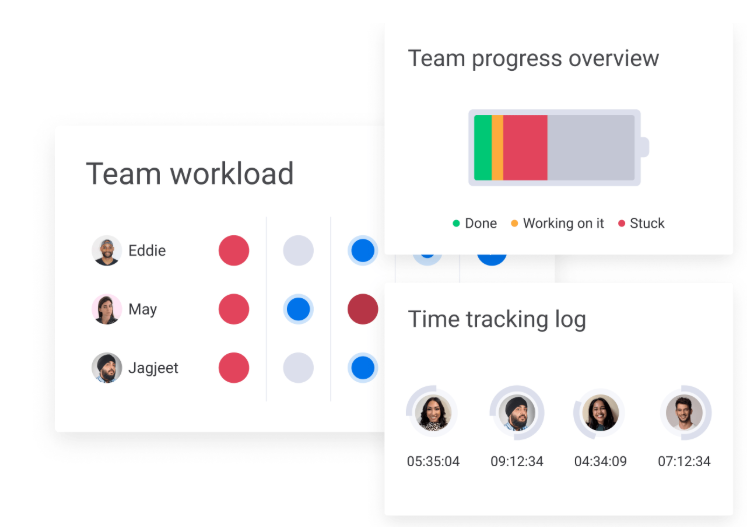
You can adapt these to suit your organisation. Additionally, the platform is built to scale from small teams to larger enterprises.
Benefit: Quicker time to value (you don’t always start from scratch), plus the tool can grow with you as you need more advanced workflows or more users.
Mobile and Remote Access
While the desktop/web interface is the primary environment, monday.com provides mobile apps which means remote or hybrid teams can stay connected, update tasks, view boards, and keep aligned on the move.
Benefit: With distributed work becoming the norm, having mobile access adds flexibility and resiliency to your workflows.
How to Get Started with Monday.com📝?
Here’s a step‑by‑step approach to begin using monday.com in your team:
Step 1: Visit the Official Website – monday.com
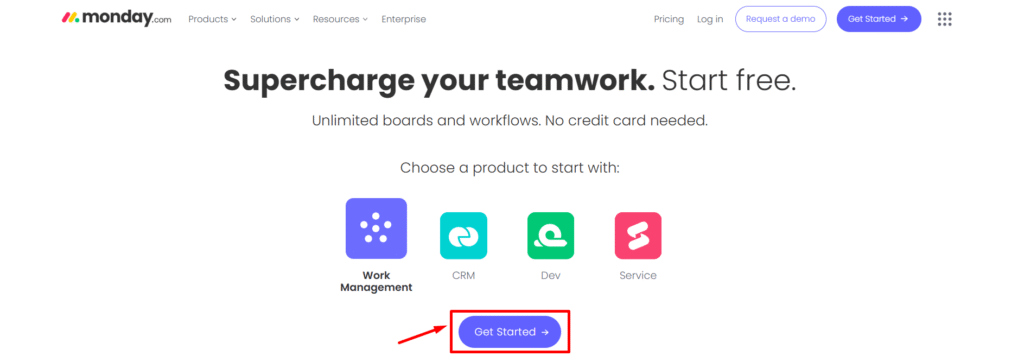
Step 2: Click “Get Started”
You’ll see a button on the homepage that says “Start Free” or “Get Started”. Click it to begin.
Step 3: Sign Up for an Account
Enter your work email address and create a password. You can also sign up using your Google account for quicker access.
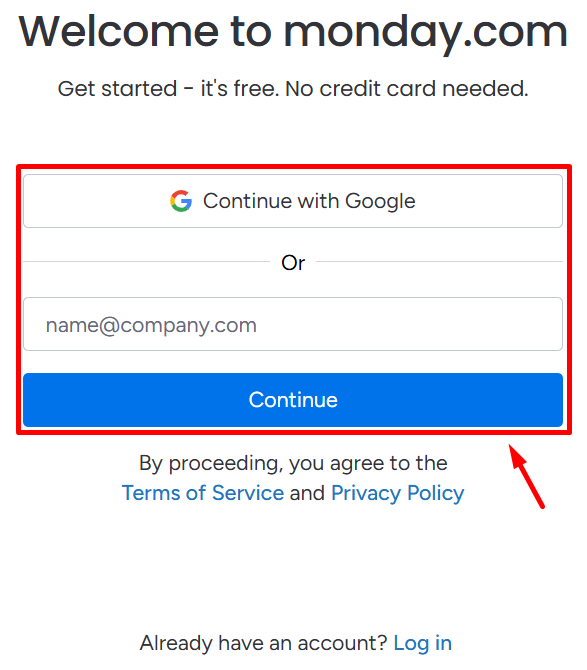
Step 4: Choose Your Plan
Pick the plan that fits your needs:
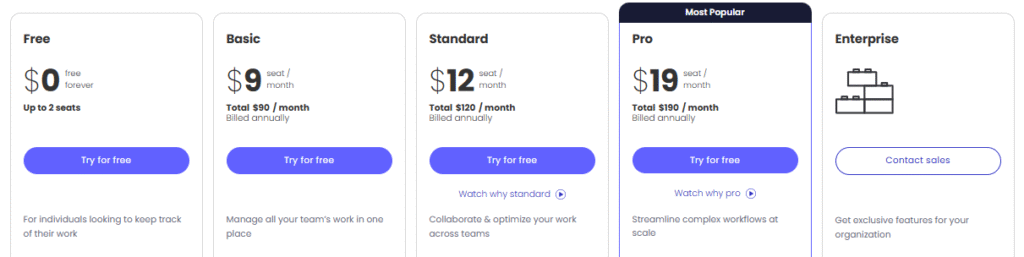
- Free Plan for up to 2 users
- Basic, Standard, Pro, or Enterprise (with a free trial available)
Step 5: Set Up Your Workspace
Enter your company or team name. This will be your workspace where all boards and tasks are created.
Step 6: Select Your Use Case
Choose how you plan to use monday.com — such as project management, CRM, marketing, software development, or customer service.
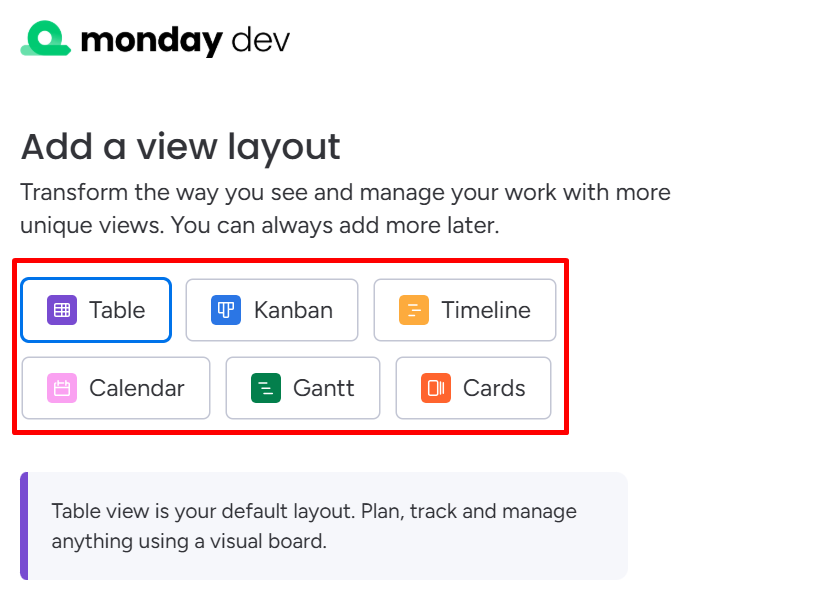
Step 7: Invite Your Team Members
Add team members by email to collaborate on tasks and projects in real-time.
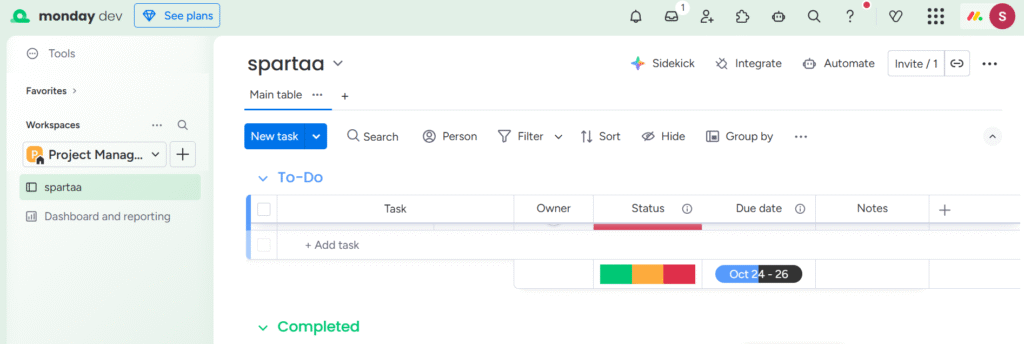
Step 8: Start using your dashboard.
Pros & Cons
Here’s a summary of the strengths and limitations of monday.com based on industry reviews and user feedback:
| Pros ✅ | Cons ❌ |
|---|---|
| Highly visual and easy-to-use interface. | Pricing rises quickly with more users. |
| Customizable boards for any workflow. | Advanced features require learning time. |
| Powerful automations reduce manual tasks. | Some views only in premium plans. |
| Integrates with popular tools and platforms. | May feel complex for very small teams. |
| Dashboard reporting gives great insights. | |
| Supports multiple views: Kanban, Gantt, calendar. | |
| Template library helps speed up setup. | |
| Mobile app allows remote team access. |
Monday.com VS Competitors💪
| Feature | Monday.com | Asana | ClickUp | Jira |
|---|---|---|---|---|
| Collaboration | Real-time updates, mentions, and file sharing. | Strong task collaboration with team overviews. | Robust team features with docs and chat tools. | Built for dev teams with strong collaboration via Confluence and comments. |
| Automation | Built-in automation for tasks and workflows. | Limited automation in lower-tier plans. | Advanced automation with conditions and triggers. | Powerful rule-based automations in workflows. |
| Views & Customization | Kanban, Gantt, calendar, and chart views. | Kanban, calendar, and workload views. | Highly customizable dashboards and views. | Scrum and Kanban views; deep config with custom fields. |
| Ease of Use | User-friendly with a short learning curve. | Clean UI, easy for beginners to navigate. | Can be overwhelming due to depth of features. | Powerful but has a steeper learning curve. |
| Support & Community | 24/7 support, webinars, and a strong community. | Helpful guides and community forum. | Live chat, help docs, and user community. | Extensive documentation and active Atlassian community. |
| Pricing Flexibility | Flexible tiers from free to enterprise. | Moderate pricing, free plan available. | Generous free tier and low-cost plans. | Free for small teams; paid tiers offer advanced tools. |
Also Read: Atlassian Review 2025: Is It Best Software For Business?
Monday.com’s Pricing Model?💰
Understanding pricing is essential because what you pay depends heavily on number of users, plan tier, and billing cycle (monthly vs annual). Here’s a rough outline.
1. Work Management Pricing
Best for managing team projects, timelines, and workflows.
Starts at $9/seat/month, with advanced views and automations in higher plans.
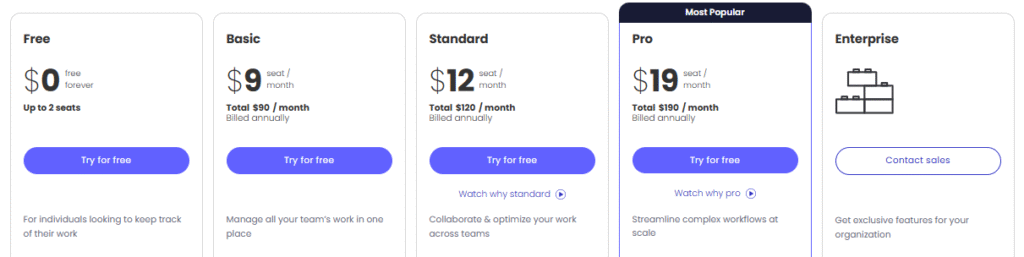
2. CRM Pricing
Ideal for tracking sales pipelines, contacts, and deals visually.
Pricing matches core plans, starting at $12/seat/month, with custom dashboards and integrations.
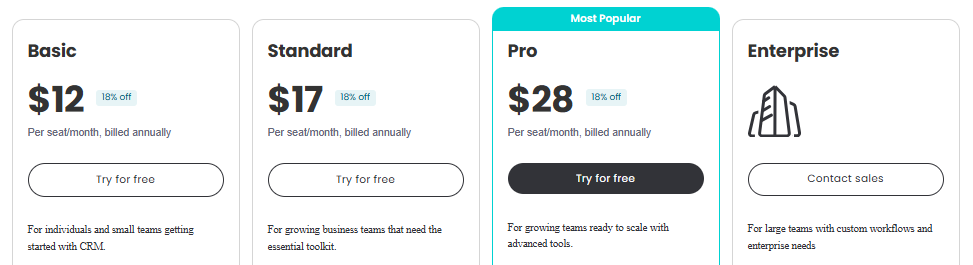
3. Dev Pricing
Tailored for software development teams to manage backlogs, sprints, and bugs.
Plans start from $9/seat/month, includes Git integrations, sprint planning, and agile boards.
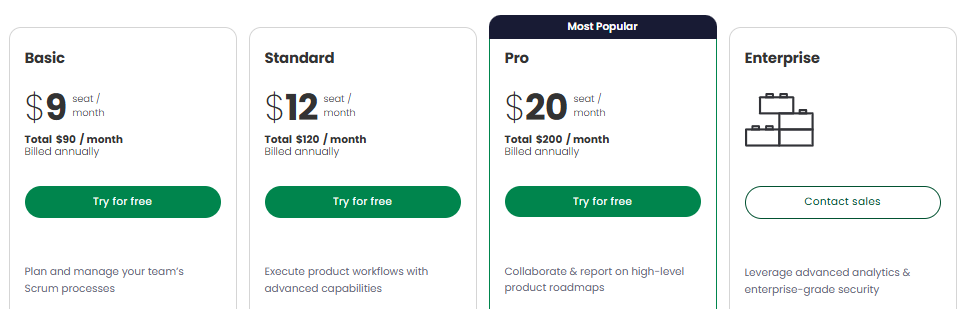
4. Service Pricing
Helps support teams manage internal and external requests efficiently.
Starts at $26/seat/month, includes ticketing, SLAs, automations, and real-time tracking.
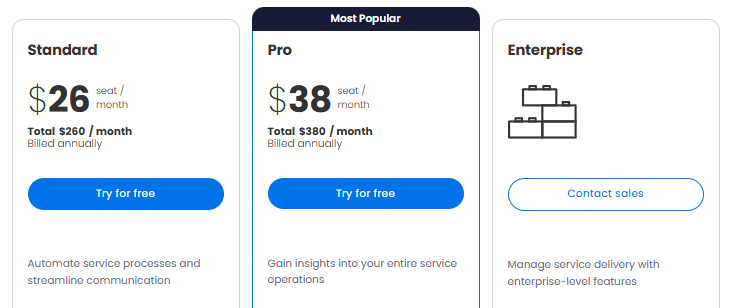
Because pricing can vary by region, number of seats and features required, it’s important for teams to evaluate actual cost per user, any minimum seat requirements, and what features are included at each tier.
Who Should Use Monday.com?🔁
Best suited for:

- Teams that need more than a basic task list, but want a user‑friendly interface (marketing, operations, product, IT, hybrid teams).
- Teams that value visual workflows, status tracking, and want to bring work and collaboration into one place.
- Organisations that anticipate growth or complexity in workflows — boards, dashboards, automation, integrations will serve them well.
- Hybrid/distributed teams that rely on mobile access, remote collaboration and want to stay aligned.
What Are Customers Saying About Monday.com?👦

Sophia M.
★ ★ ★ ★ ★
“monday.com has become the heart of our team’s operations. The visual boards make task management incredibly intuitive and transparent for everyone.”

Daniel K.
★ ★ ★ ★ ☆
“We’ve customized monday.com to manage everything from product launches to marketing. Some features take time to master, but it’s worth the learning curve.”

Rachel L.
★ ★ ★ ★ ★
“The dashboards in monday.com give us real-time visibility into team performance. It’s improved our efficiency and eliminated status meetings.”
Verdict: Is Monday.com Really Worth It?🔍
Yes — monday.com is highly recommended for teams that need a visual, flexible, and scalable work management platform.
If your team is growing, your workflows are becoming more complex, and you want to move beyond basic task lists into something that centralises tasks, statuses, dashboards, collaboration and integrations, monday.com delivers strong value.
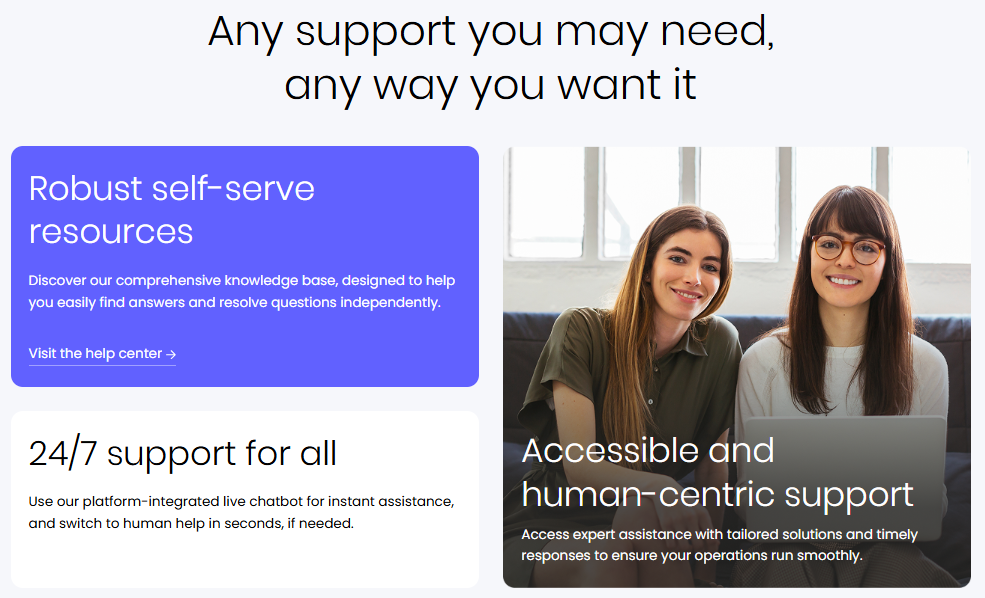
If you are willing to invest in setup and training, and anticipate growth or multiple workflows (projects, operations, marketing, etc.), then monday.com is a very strong choice.
FAQs📝
Yes, monday.com has a free plan for up to 2 users with basic features.
monday.com is used for project management, task tracking, team collaboration, and workflow automation.
Yes, it’s user-friendly with drag-and-drop boards, though advanced features may need some learning.
Yes, it integrates with apps like Slack, Google Drive, Outlook, Zoom, and more.
Yes, monday.com is great for small businesses—it’s easy to use, affordable, and helps teams stay organized.