Still managing tasks on Excel or WhatsApp? 📊
It works at first, but soon things get messy — missed deadlines ⏰, confused teammates 😕, and no clarity 🔍.
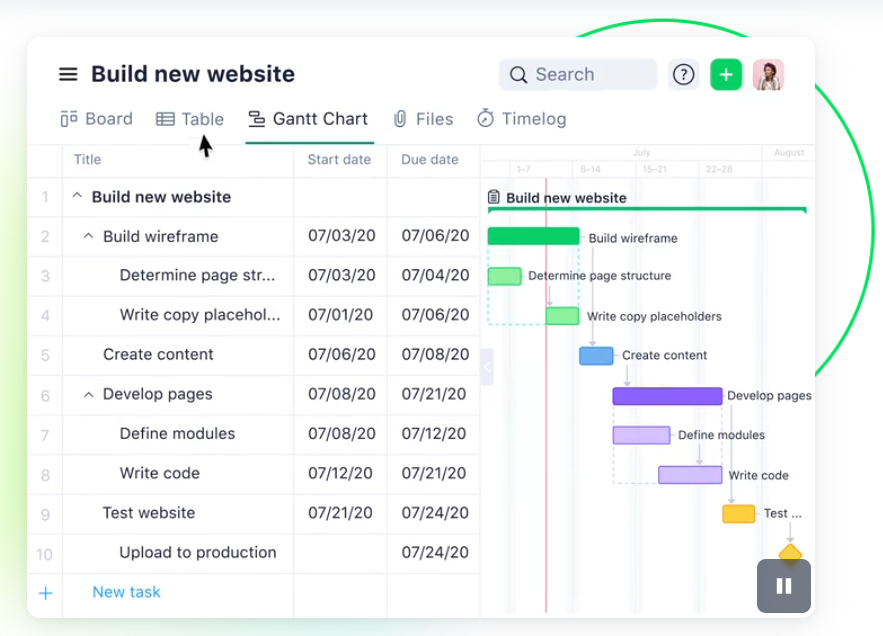
That’s why smart teams use project management software. 🧠
These tools help you assign tasks, set deadlines 📅, and track progress 📈 all in one place.
In this article, I’ll share the 5 best project management tools that are simple, powerful 💪, and perfect for any team 👥.
1. Monday.com
Tired of messy task lists and endless team chats?
Monday.com brings everything into one clean, colorful space. No more confusion just clear tasks, deadlines, and updates your whole team can follow.
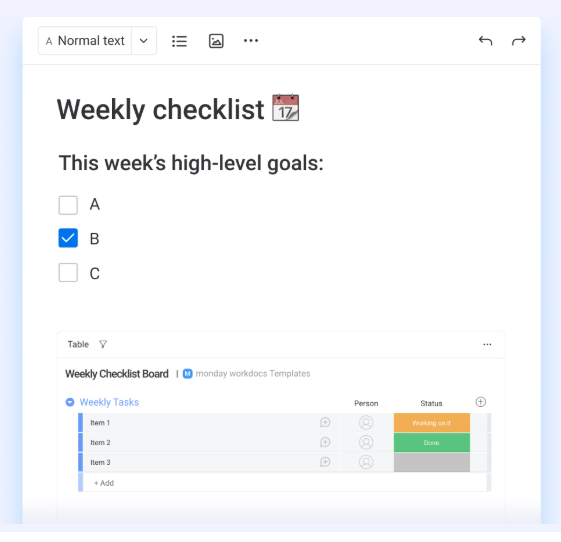
It’s flexible, easy to use, and works for any kind of project.
If you want your team to move faster and stay on the same page, Monday.com is worth a try.
Advance Pricing Plan
This is the detailed pricing plan according to which you can choose and decide which one to opt for.
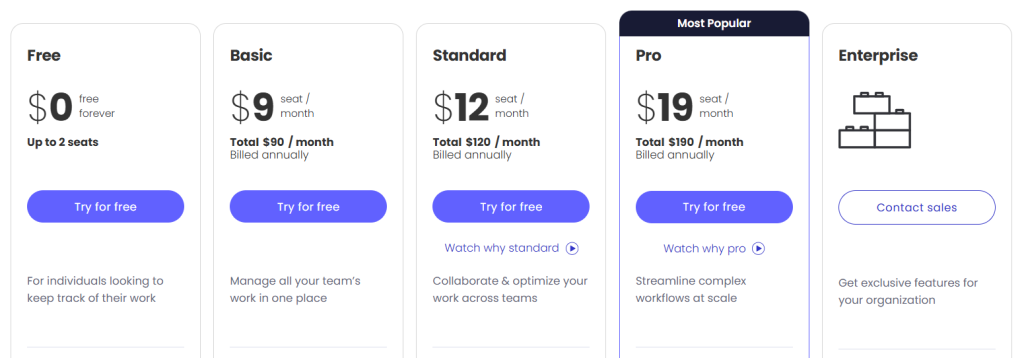
- Monday.com offers a Free plan for up to 2 users.
- Paid plans start with Basic at $9/user/month
- Standard at $12
- Pro at $19 all billed annually. The Enterprise plan is custom-priced for large teams. Free trials are available for all paid plans.
Why is it Ruling The Market In Project Management?
Here’s a detailed explanation of the features listed in your image these are common project management features, especially in tools like Monday.com:
1. Docs
Docs let you create, share, and edit documents directly inside the platform. You can use it for notes, meeting summaries, plans, or wikis. It’s collaborative—meaning your whole team can edit in real-time like Google Docs.
2. Integrations
Integrations allow you to connect other tools like Slack, Zoom, Gmail, Google Drive, or Excel with your project management software. This saves time by automating updates or syncing data across tools you already use.
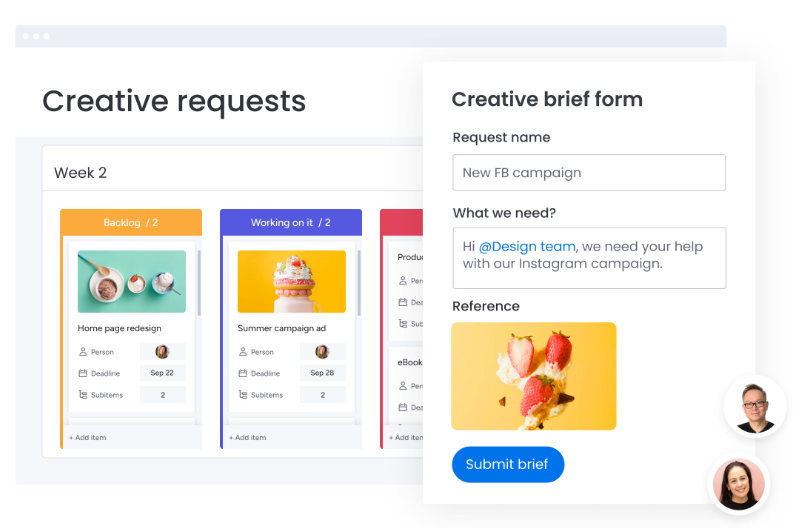
3. Automations
Automations help you avoid manual work. For example, you can set rules like:
“If a task is marked as ‘done’, move it to another board” or
“If a deadline is missed, notify the manager.”
These reduce human error and speed up your workflow.
4. Monday AI
AI features help you work smarter. It might suggest task deadlines, summarize updates, or even help generate content for Docs. AI is still growing in tools like Monday.com but is becoming helpful for boosting speed and decision-making.
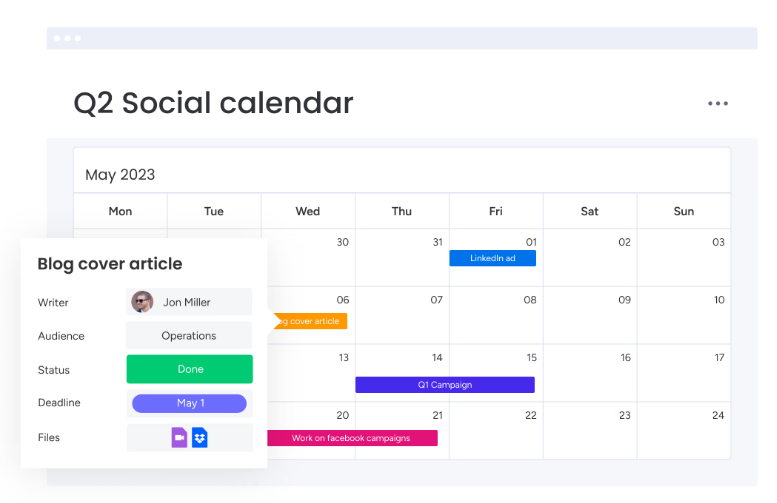
5. Dashboards
Dashboards give you a visual overview of your projects. You can track progress, team workload, deadlines, and more in one place using charts, graphs, and widgets. It’s great for managers who want quick insights.
6. Kanban
Kanban is a visual task board that shows tasks in columns (e.g., To Do, In Progress, Done). It helps you see what’s moving and what’s stuck. You can drag and drop tasks between stages easily.
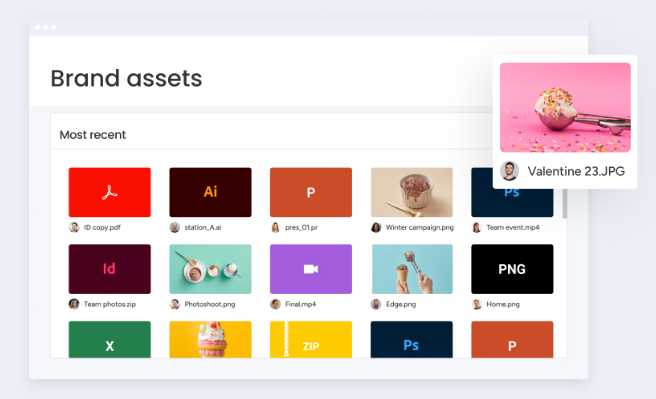
7. Gantt
Gantt charts are timeline views. They help you plan long projects with clear start and end dates, showing how tasks depend on each other. Perfect for tracking deadlines and avoiding delays.
Pros & Cons
| Pros | Cons |
|---|---|
| Clean and user-friendly interface | Can be costly for small teams or freelancers |
| Offers a wide range of project templates | Some advanced features are locked behind higher-tier plans |
| Great for team collaboration and task tracking | Too many options can feel confusing for beginners |
| Highly customizable workflows and dashboards | |
| Supports automation and integrates with popular tools like Slack, Zoom |
2. ClickUp
Always juggling too many tasks and apps to get things done?
ClickUp puts everything tasks, docs, goals, time tracking all in one place. No more switching tools or losing focus.
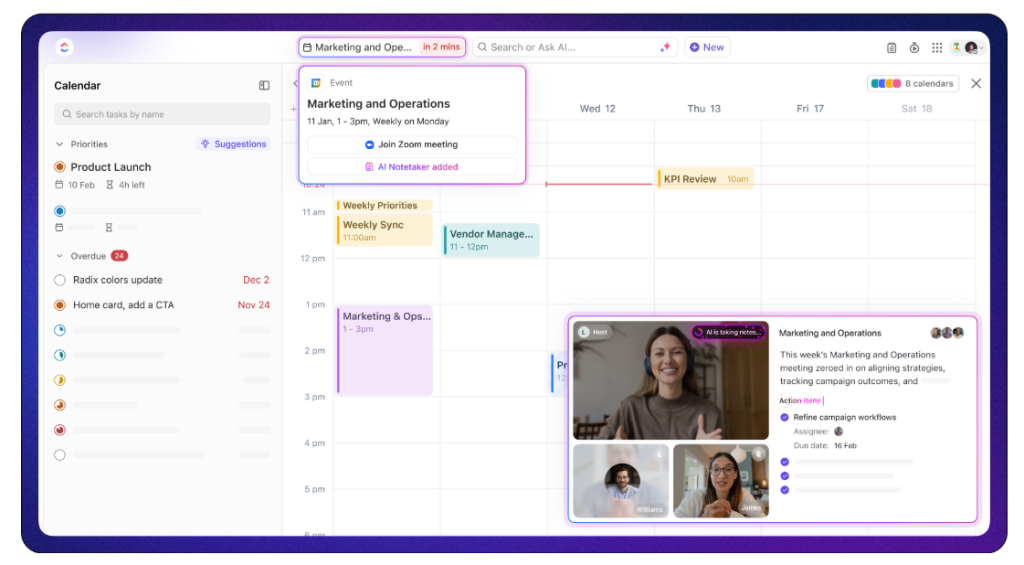
It’s built to fit any workflow and grows with your team.
If you want to save time, stay organized, and manage everything from one powerful platform, ClickUp is worth trying.
Advance Pricing Plan
This is the detailed pricing plan according to which you can choose and decide which one to opt for.
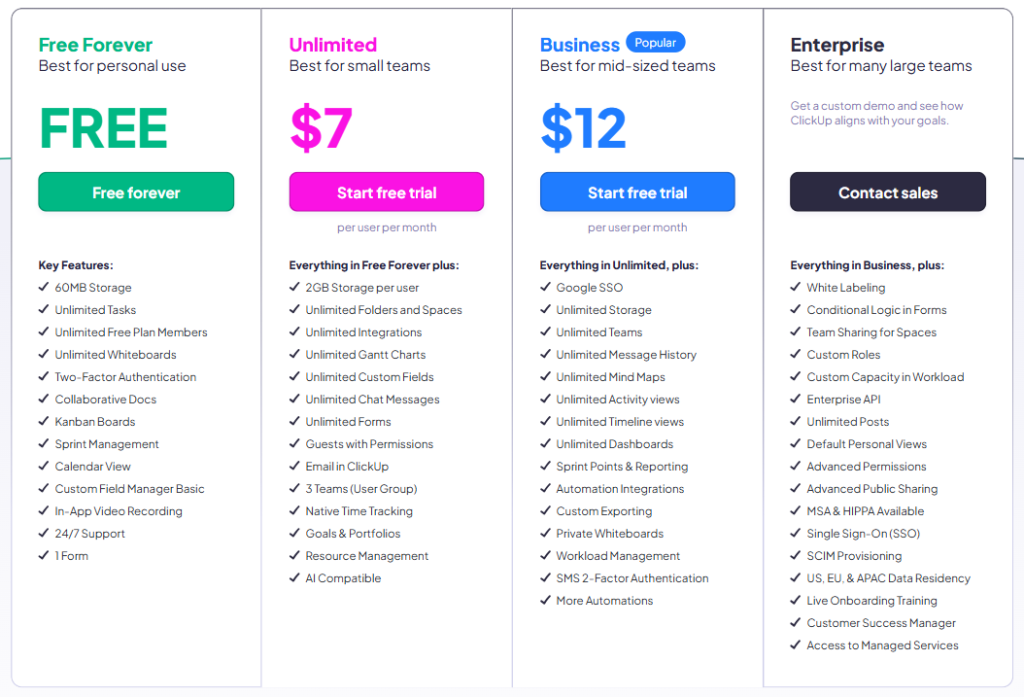
- Free Forever: Great for personal use with unlimited tasks, whiteboards, and up to 60MB storage.
- Unlimited ($7/user/month): Best for small teams, adds 2GB storage/user, integrations, custom fields, chat, time tracking, and more.
- Business ($12/user/month): Ideal for mid-sized teams, includes advanced features like workload management, dashboards, automation, and unlimited storage.
- Enterprise: Made for large companies with advanced security, API access, custom roles, and priority support. Pricing is custom — contact sales.
Why One Should Choose ClickUp?
ClickUp brings all your work tasks, docs, chats, and goals into one easy-to-use platform. It’s built to save time, boost team productivity, and grow with your needs.
1. Chat
ClickUp’s chat feature allows you to have real-time conversations directly within your workspace. You don’t need to switch to Slack or email for quick discussions. You can mention teammates, share links, upload files, and even have project-specific chats right next to your tasks. This keeps communication focused and organized within the context of your work.
2. Connected Search
Connected Search is a powerful tool that helps you quickly find anything across ClickUp. Whether it’s a task, a document, a comment, or a file, you can use the search bar to locate it instantly. This is especially useful in large workspaces with thousands of items, saving you time and preventing information loss.
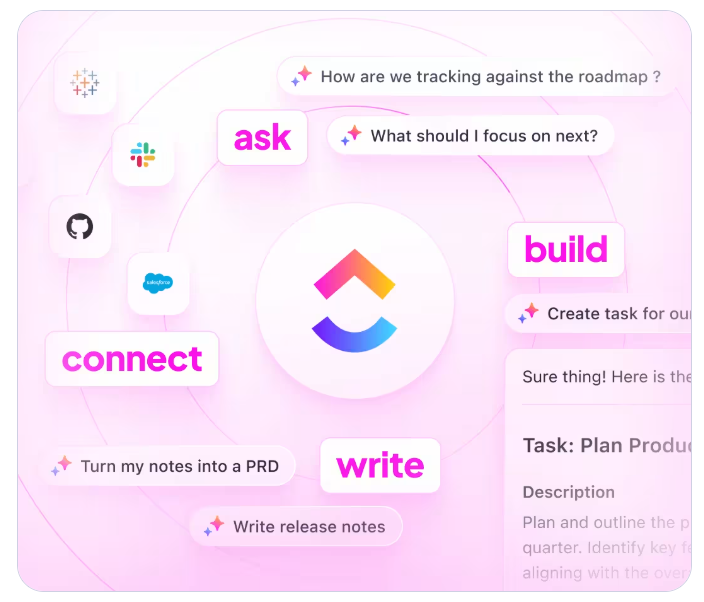
3. AI Notetaker
The AI Notetaker is designed to automatically capture key points during meetings. When integrated with tools like Zoom or Google Meet, it can join your meetings, listen in, and provide smart summaries, action items, and decisions made. It reduces the need for manual note-taking and ensures everyone stays aligned after the call.
4. Gantt Charts
Gantt charts in ClickUp give you a visual timeline of your entire project. You can plan task durations, set dependencies between tasks, and adjust deadlines using a simple drag-and-drop interface. This feature is excellent for tracking project progress and ensuring everything moves in the right sequence, especially for complex workflows.
5. Dashboards
Dashboards provide a visual summary of your work across different projects. You can track things like task progress, time spent, team workload, and project goals all in one view. Each dashboard is customizable, so you can build a layout that fits your needs and helps you focus on what’s important.
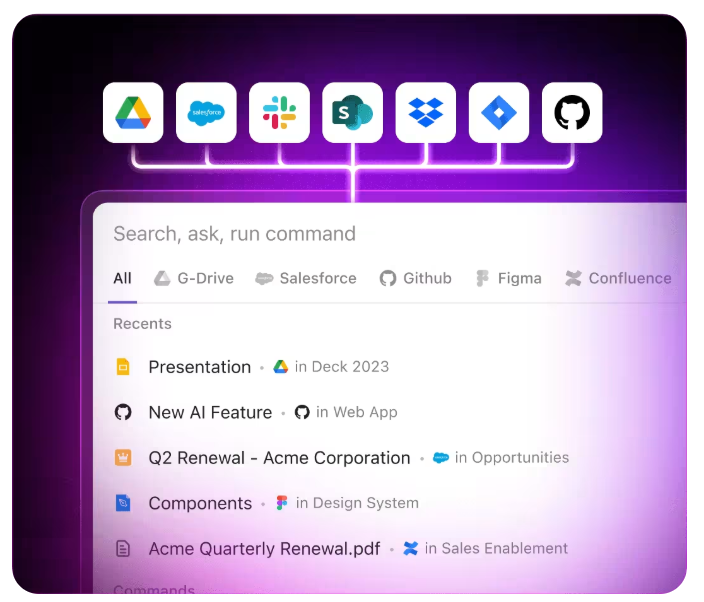
6. Calendar
ClickUp’s calendar view shows all your tasks and deadlines in one place. You can quickly reschedule tasks by dragging them to a new date and sync your calendar with Google or Outlook. It’s helpful for planning your week, spotting overlaps, and making sure nothing gets missed.
7. Forms
With ClickUp Forms, you can collect information from clients, customers, or other teams, and turn their responses into tasks automatically. You can customize form fields, choose where tasks should appear, and even track responses in your workspace. It’s a smooth way to gather inputs without sending emails back and forth.
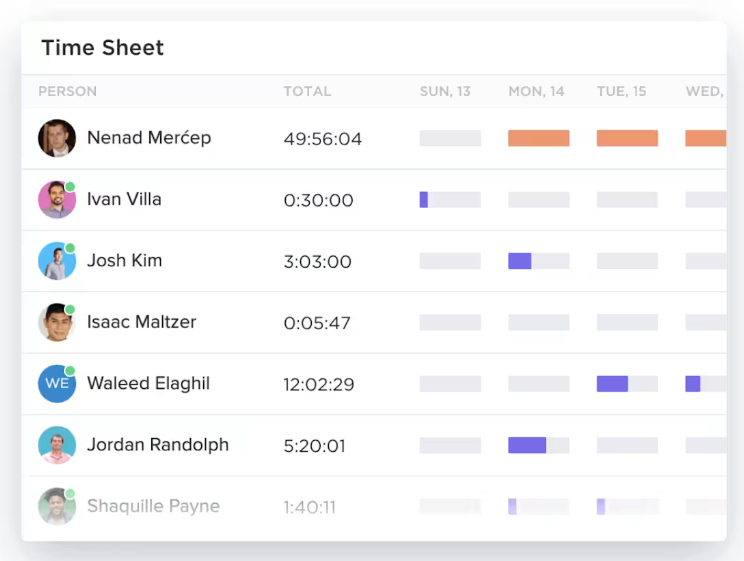
8. Notepad
The Notepad feature is your private space inside ClickUp to jot down thoughts, ideas, or personal to-dos. It’s simple and distraction-free, perfect for planning something before turning it into an actual task or sharing it with the team.
Pros & Cons
| Pros | Cons |
|---|---|
| Very flexible and highly customizable for different work styles | Can feel complex or cluttered for new users |
| Offers a free plan with many useful features | Some advanced features need a paid plan |
| All-in-one platform (tasks, docs, time tracking, goals, etc.) | |
| Good for both individuals and large teams | |
| Strong automation and integration options (Slack, Google Drive, etc.) |
3. Asana
Managing a team but struggling to keep everyone on the same page?
Asana helps you organize tasks, set clear priorities, and track progress without the chaos of scattered messages or missed deadlines.
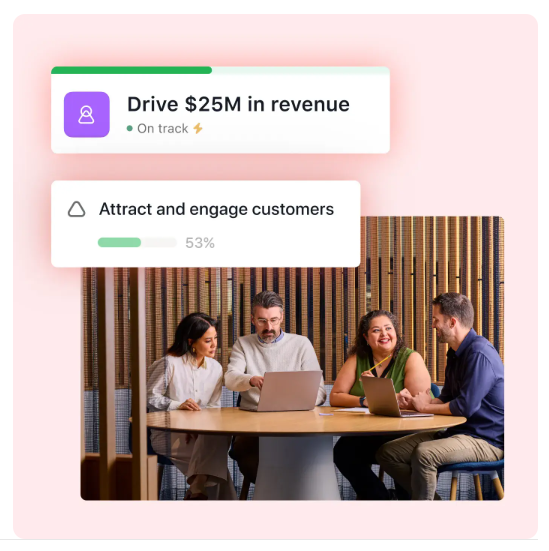
It’s simple, visual, and built to keep your team aligned.
If you want smoother workflows and better results, Asana makes project management feel effortless.
Advance Pricing Plan
This is the detailed pricing plan according to which you can choose and decide which one to opt for.

- Personal (Free): Best for individuals and small teams. Includes task management and collaboration with up to 10 teammates.
- Starter ($10.99/user/month): For growing teams. Adds Asana AI and access to AI Studio (extra credits available).
- Advanced ($24.99/user/month): Designed for managing large projects and goals across departments. Includes all Starter features plus more AI tools and project controls.
- Enterprise: Custom pricing for large companies needing advanced automation, security, and admin features. Contact sales for details.
What Make it Different From It’s Competitors?
Asana stands out with its clean interface, timeline view, and strong focus on team collaboration. Unlike many tools, it’s built to handle both simple task lists and complex project plans without overwhelming the user.
1. Project Management
Asana allows you to create, organize, and manage projects easily. You can break big projects into smaller tasks, assign them to teammates, set due dates, and track progress. You can view your work in different formats like lists, boards (like sticky notes), or timelines (like a Gantt chart). It helps teams stay focused and finish work on time by keeping everything organized in one place.
2. Goals and Reporting
With Asana Goals, teams can set clear objectives and link them directly to the tasks and projects that support them. For example, if your team’s goal is to launch a product, you can connect every task related to that goal. Reporting features let you see how much work is done, what’s delayed, and where the team needs attention. You can build custom dashboards and track performance in real time.
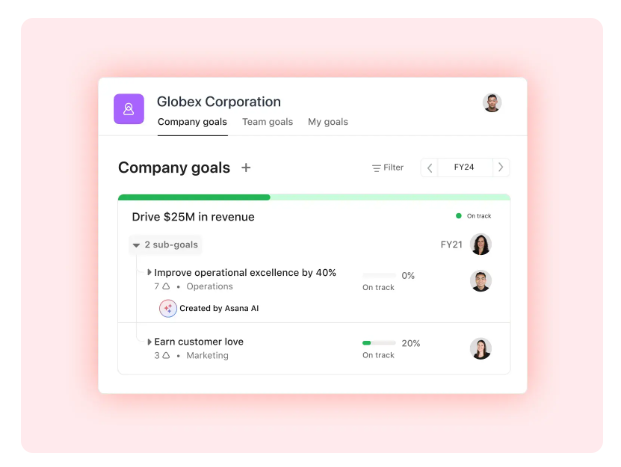
3. Workflows and Automation
Asana makes work faster and smoother by allowing you to automate repetitive tasks. You can set rules like: “When a task is marked complete, move it to the next stage,” or “Notify the manager if a task is overdue.” These automations reduce manual work, save time, and help teams move tasks forward without micromanaging.
4. Resource Management
Asana helps managers see how much work each team member has. You can check if someone is overloaded or has free time, and then assign tasks accordingly. This ensures no one is overwhelmed and work is shared fairly. You can also set task priorities and due dates to avoid last-minute rush.
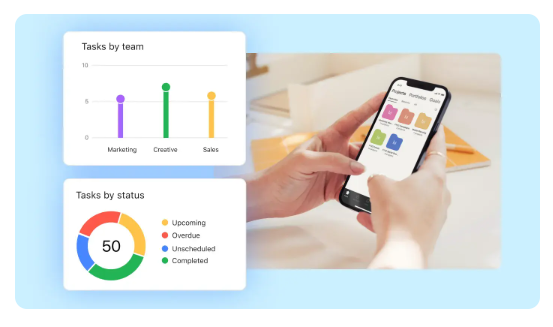
5. Asana AI
Asana’s new AI features act like a smart assistant. It can suggest deadlines, help write task descriptions, summarize project updates, and even spot risks in a project. AI in Asana is designed to help teams make faster decisions, reduce errors, and stay ahead of deadlines by using smart insights based on how your team works.
6. Timeline
Asana’s Timeline view lets you plan your entire project on a visual calendar. You can see how tasks connect, when they start and end, and if any task is blocking others. It helps teams spot delays early and adjust plans easily by dragging tasks around. This is especially useful for long-term projects with multiple steps.
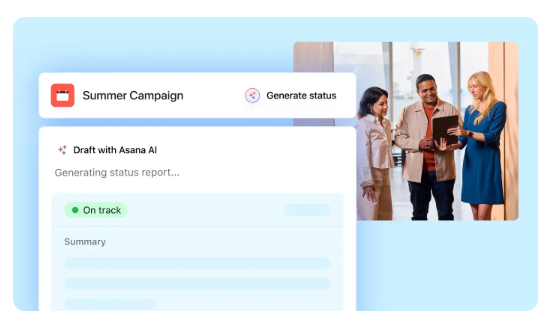
7. Forms
Asana Forms let you collect requests, ideas, or feedback from clients, teammates, or other departments. When someone fills out a form, it automatically becomes a task in your project. It’s perfect for things like marketing requests, bug reports, or customer feedback—keeping everything in one place and easy to track.
Pros & Cons
| Pros | Cons |
|---|---|
| Simple and clean interface, easy to learn | Can be expensive for premium features |
| Great for managing tasks, projects, and deadlines | Not ideal for complex project tracking like Gantt charts |
| Good team collaboration with features like comments and tags | |
| Works well with many tools like Slack, Google Drive, and Zoom | |
| Offers calendar, timeline, and kanban-style views |
4. Trello
Managing projects through emails, chats, and scattered notes?
That’s a recipe for missed deadlines and confusion. Trello brings all your tasks into one clear, visual board so you can see what’s happening, what’s next, and who’s doing what.
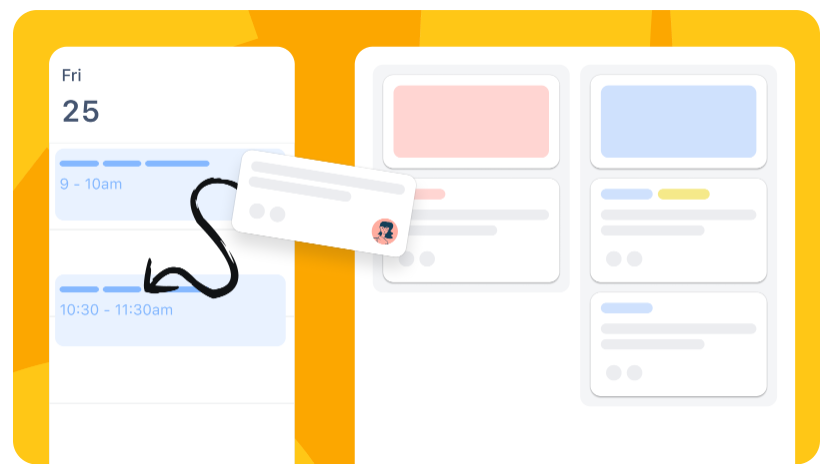
It’s simple, flexible, and perfect for teams or individuals who want to stay organized without feeling overwhelmed.
If you want project management that actually makes life easier, Trello is a great place to start.
Advance Pricing Plan
This is the detailed pricing plan according to which you can choose and decide which one to opt for.
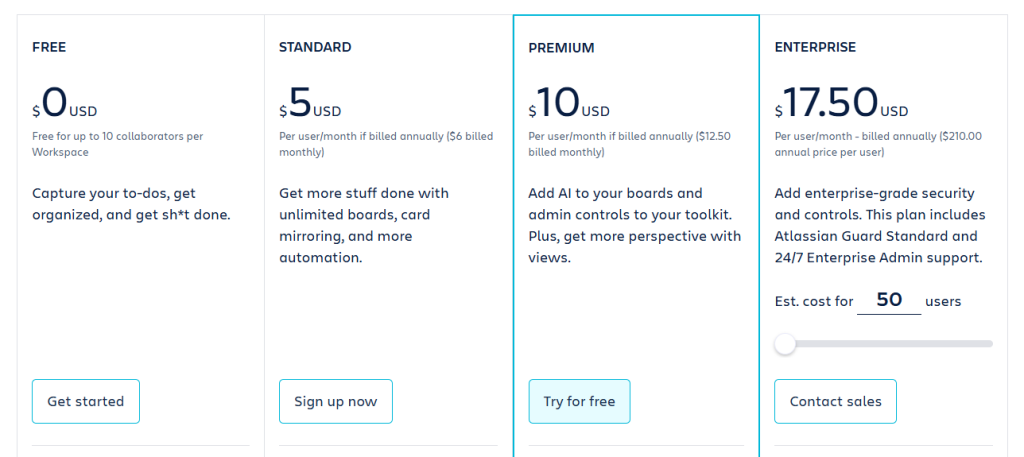
- Free: $0 for up to 10 collaborators per workspace. Best for basic to-do tracking and task organization.
- Standard ($5/user/month): Includes unlimited boards, card mirroring, and basic automation features.
- Premium ($10/user/month): Adds AI features, more admin controls, and advanced views for better project tracking.
- Enterprise ($17.50/user/month): Designed for large teams, includes enterprise-grade security, Atlassian Guard, and 24/7 admin support.
1. Inbox
Trello’s Inbox feature helps you stay on top of all important updates by pulling in details from emails, Slack, and other tools. Instead of jumping between different apps to see what’s happening, everything lands in one central place. This makes it easier to catch important tasks, updates, and messages without missing anything. It’s especially useful for busy teams managing multiple boards or communication channels.
2. Planner
The Planner helps you manage your time more effectively by syncing your Trello tasks with your calendar. You can schedule work blocks, assign due dates, and visualize your upcoming tasks right alongside your daily calendar. It’s a simple way to plan your week, avoid overbooking, and make sure there’s enough time for everything you need to get done. It’s especially helpful for people who rely on time blocking or structured routines.
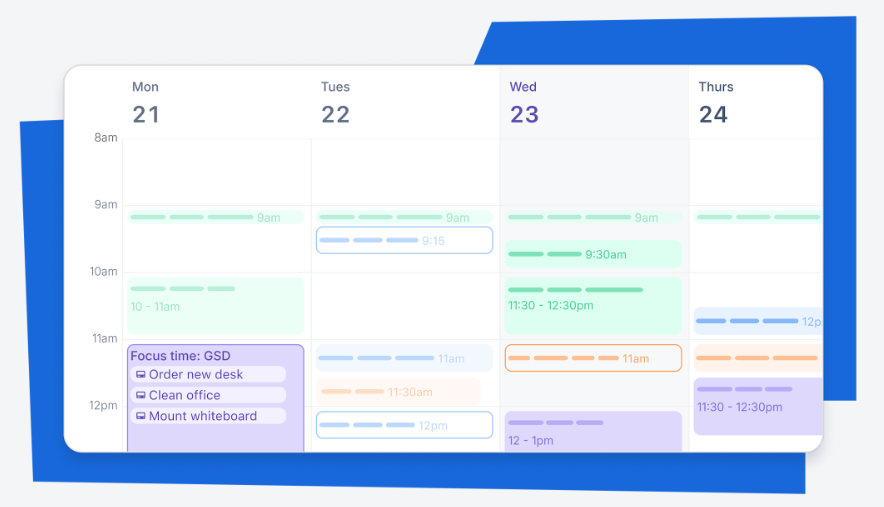
3. Automation
Trello includes a built-in automation tool called Butler. It allows you to create custom rules and commands that take care of repetitive actions for you. For example, you can set it to automatically move cards to a “Completed” list when tasks are marked done, or send a reminder before a deadline hits. This saves time and reduces the chance of forgetting important steps, helping your workflow run more smoothly and consistently.
4. Power-Ups
Power-Ups are Trello’s way of adding extra functionality to your boards. Think of them as plug-ins or add-ons. You can connect apps like Google Drive, Evernote, or Slack directly into Trello. You can also add features like voting, card aging, or even calendar views. Power-Ups help you customize Trello to match your workflow, so your team can do more without leaving the board.
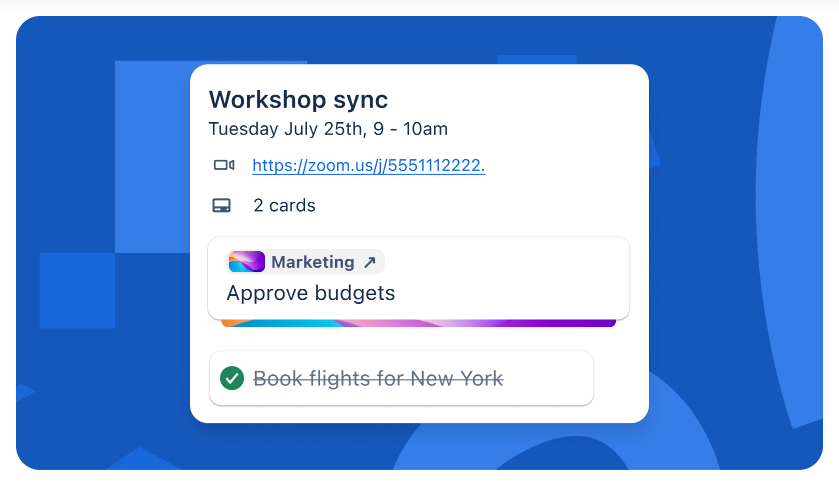
5. Templates
Trello Templates are ready-made boards created by experts or the Trello community. They give you a quick starting point for different types of work—like managing content, planning events, running sales pipelines, or onboarding new hires. Templates are especially helpful for teams who do recurring projects, as they reduce setup time and ensure a consistent structure across similar tasks.
6. Integrations
With Trello Integrations, you can connect your board to the other tools your team already uses, like Microsoft Teams, Zoom, Slack, Dropbox, or Jira. This makes collaboration smoother because your data and updates flow between platforms automatically. For example, you can turn a Slack message into a Trello card or attach Google Docs without switching tabs.
Pros & Cons
| Pros | Cons |
|---|---|
| Very easy to use with a drag-and-drop card system | Can feel too basic for complex projects |
| Great for visual task management using boards and lists | Lacks advanced reporting and analytics |
| Has a generous free plan with core features | Limited built-in features without Power-Ups |
| Works well for small teams and personal to-do lists | |
| Integrates with tools like Slack, Google Drive, and Dropbox |
5. Wrike
Drowning in emails, missed deadlines, and scattered files?
Wrike helps you bring everything tasks, teams, timelines into one organized workspace.
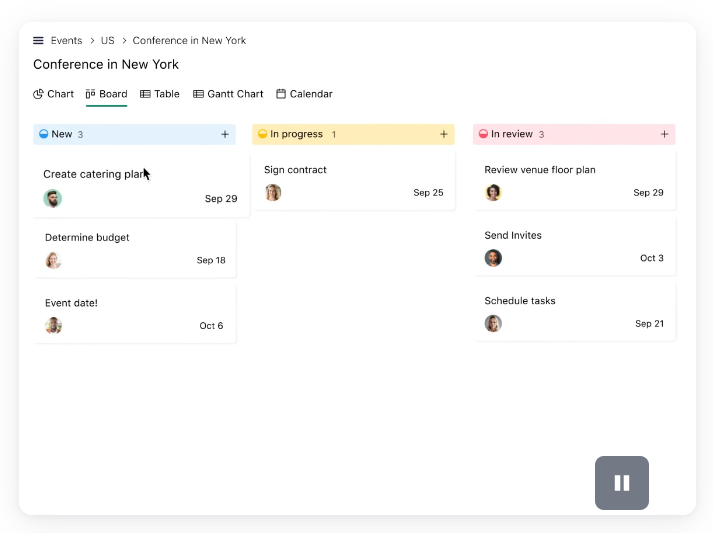
No more guesswork, no more chaos. With smart automation, detailed reports, and real-time collaboration, Wrike gives you full control over your projects.
If you want to manage work faster, smarter, and with less stress, Wrike is built just for that.
Advance Pricing Plan
This is the detailed pricing plan according to which you can choose and decide which one to opt for.
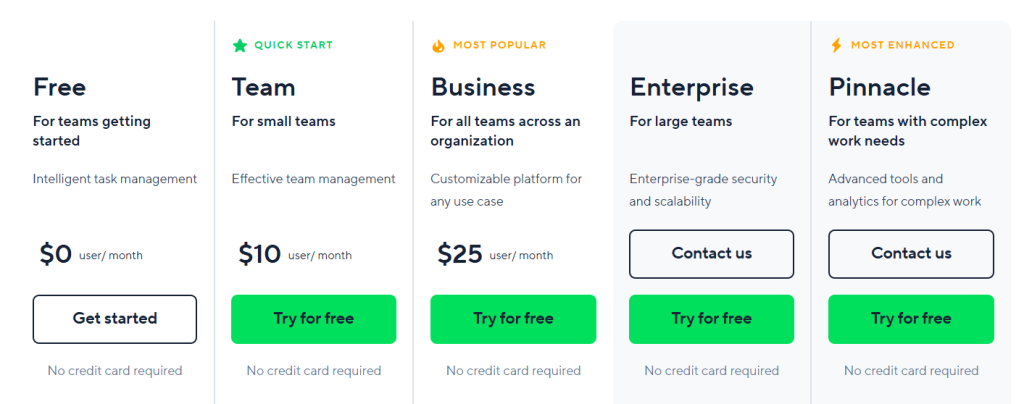
- Free: $0/month, best for individuals or small teams starting out with basic task management.
- Team ($10/user/month): Ideal for small teams, includes better tools for collaboration and team management.
- Business ($25/user/month): Most popular plan, suited for full organizations needing customization and flexibility.
- Enterprise: Custom pricing for large teams that require advanced security and scalability.
- Pinnacle: Also custom-priced, designed for teams with complex workflows and advanced analytics needs.
1. Manage your workspace
Wrike gives you a centralized space to manage all your work—tasks, projects, files, and communication. You can create folders for different departments, assign tasks to team members, set due dates, and track progress in real time. The workspace is flexible and customizable, so each team can organize their work the way that suits them best. Everything stays in one place, which improves visibility and keeps everyone aligned.
2. Integrations, automation, and Work Intelligence
Wrike connects with popular tools like Google Drive, Slack, Microsoft Teams, Zoom, Salesforce, and more. This makes it easier to work across platforms without switching between apps. Automation in Wrike allows you to eliminate repetitive work—such as assigning tasks or sending reminders—through custom rules. Work Intelligence, powered by AI, gives smart suggestions, predicts delays, and can even summarize updates. These features together help save time and reduce manual effort.
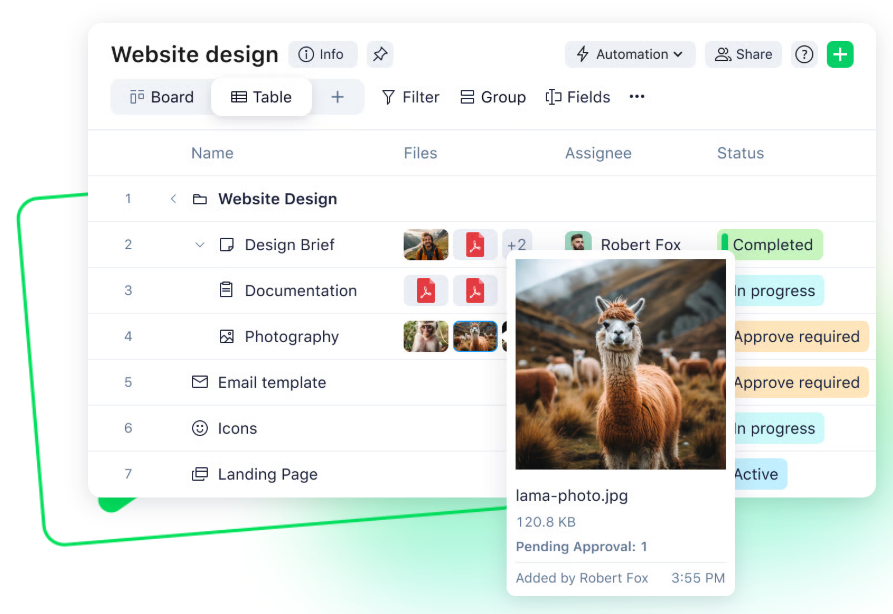
3. Report, analyze, and optimize
Wrike includes powerful reporting tools to help you understand how your team is performing. You can build dashboards, set up custom reports, and analyze data like task completion rates, project timelines, and workloads. These insights help you make better decisions, identify bottlenecks, and continuously improve how your team works.
4. Collaborate
Wrike makes team collaboration easy by allowing users to comment on tasks, tag teammates, share files, and give feedback directly within the platform. You can also co-edit documents, keep discussions organized under each task, and get real-time updates. This means no more digging through emails or chat threads—everything related to your work stays connected and visible.
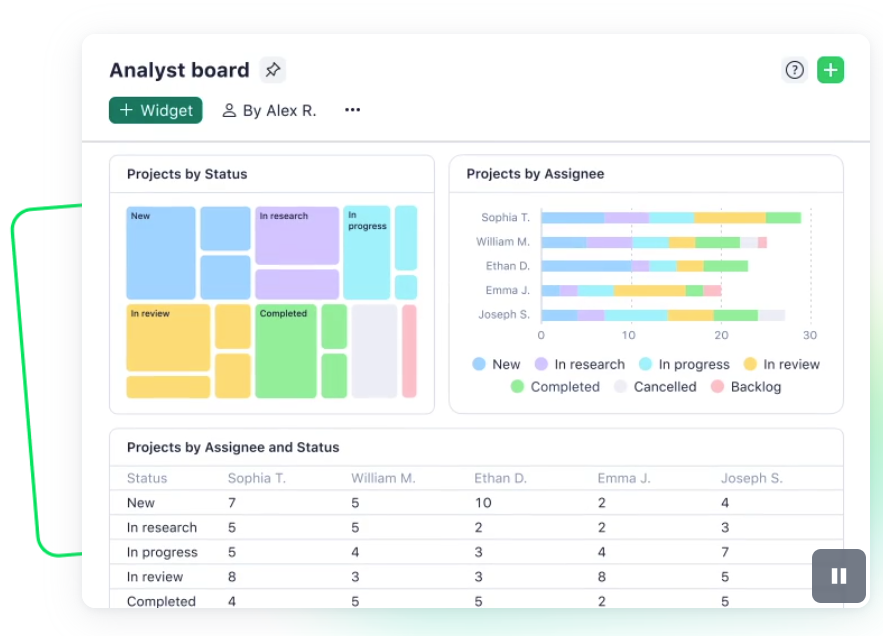
5. Structure work
With Wrike, you can break large projects into smaller, manageable parts using folders, tasks, and sub-tasks. You can also set dependencies, priorities, and timelines to create a clear structure. Views like Kanban boards, Gantt charts, and list views help visualize and organize work the way that suits your team best. This structured approach improves clarity and accountability.
6. Initiate work
Wrike helps you kick off new projects quickly using request forms, templates, and blueprints. Instead of starting from scratch, you can launch tasks or full workflows in just a few clicks. Teams can collect information from clients or other departments through customizable forms that automatically create tasks. This speeds up project starts and ensures no important detail is missed.
Pros & Cons
| Pros | Cons |
|---|---|
| Powerful project management with advanced features | User interface can be complex for beginners |
| Offers real-time collaboration and live editing | Steep learning curve for non-technical users |
| Good for large teams and enterprise-level project planning | |
| Custom workflows, dashboards, and detailed reports available | |
| Strong integration with tools like Microsoft Teams, Google, and Salesforce |
Final Thoughts
When it comes to choosing the best project management software, it really depends on what you need.
Monday.com is a great all-rounder it’s visually appealing, easy to use, and works well for teams of all sizes with features like automation and templates.
ClickUp is ideal if you’re looking for deep customization and want everything (tasks, docs, time tracking, goals) in one place.
Asana stands out for its clean design and smooth task management, making it a favorite for teams that need to stay organized without too much complexity.
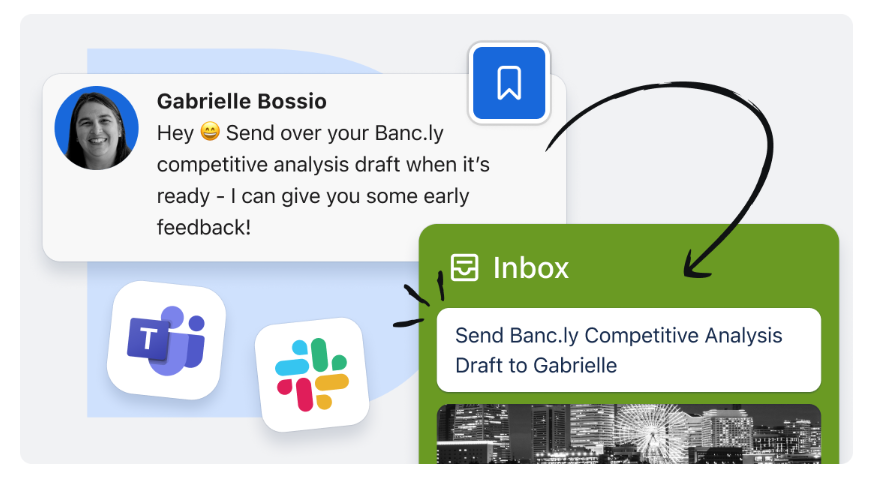
Trello is best for individuals or small teams who prefer a simple, card-based layout to keep track of tasks and projects.
Lastly, Wrike is powerful and built for large teams or enterprises that need advanced reporting, time tracking, and workflow control.
Each tool has its strengths, so the right one comes down to your team’s size, workflow, and how much flexibility you really need.