Everyone one want theme design color as their choice. Sometimes people find the accurate theme design as they want but they leave it because they don’t like color combination of theme or template. Do you know two major things help to design our website or blog professional “theme design” and “color combination”. Now come on the main topic how you can change color of any theme and template. You can change theme and template color easily. Only you have to follow some steps then you can change your theme and template color in less then 2 minutes.So, Let’s start.
Step 1
- Open Your Website (www.example.com)
- Click “Right Button” of your mouse on that place which color you want to change
- Now Click on the “Inspect Element”
- Then you can see color codes in “Inspect Element”
- Now Just Copy that Color Code. See in the Image given below
Check this – Tips to Boost Your Blog Traffic
Step-2
How to Change Theme Color
- Login to your website
- Click on the Appearance > Editor
- Now you have to open your .Css folder
- After opening .Css folder copy all the data and paste it to notepad
- Now click on Edit > Replace (You can also use shortcut key Ctrl + H )
- Now just paste that Color code in “Find What” bar which you have copied in Step 1
- Which color you want in your theme just put that color code in “Replace with”. (If you want to make your color code the go to html-color-codes.info )
- Click on the “Replace”
- After replacing close replace bar and copy all coding from notepad and replace it with old code in .css folder from where you copied
- In the last click on the “Save”
How to Change Template Color
- Login to Blogger and open your website/blog
- Click on the “Templates”
- Then click on the “Edit Html”
- Now You Can See all the html, .Css, Xml data. Just copy it
- Open notepad in your device and paste all the coding there
- Now click on Edit > Replace (You can also use shortcut key Ctrl + H )
- Now just paste that Color code in “Find What” Option which you have copied in Step 1
- Which Color you want in your template just put that color code in “Replace with”
- Click on the “Replace”
- After replacing close replace bar and copy all coding from notepad and replace it with old code in “Edit Html”
- In last Click on the “Save”
Now open your website and check how’s looking after changing color.If you have any problem in this content just comment below.We will reply you as soon as possible.

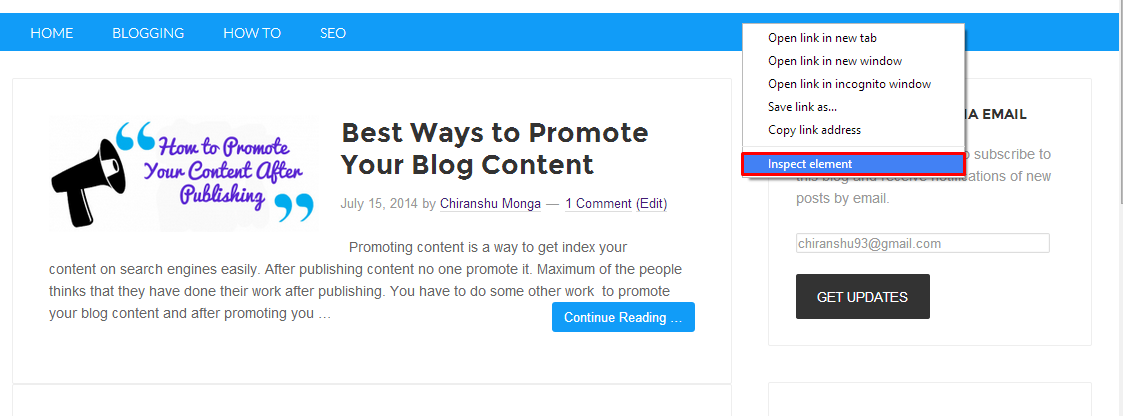
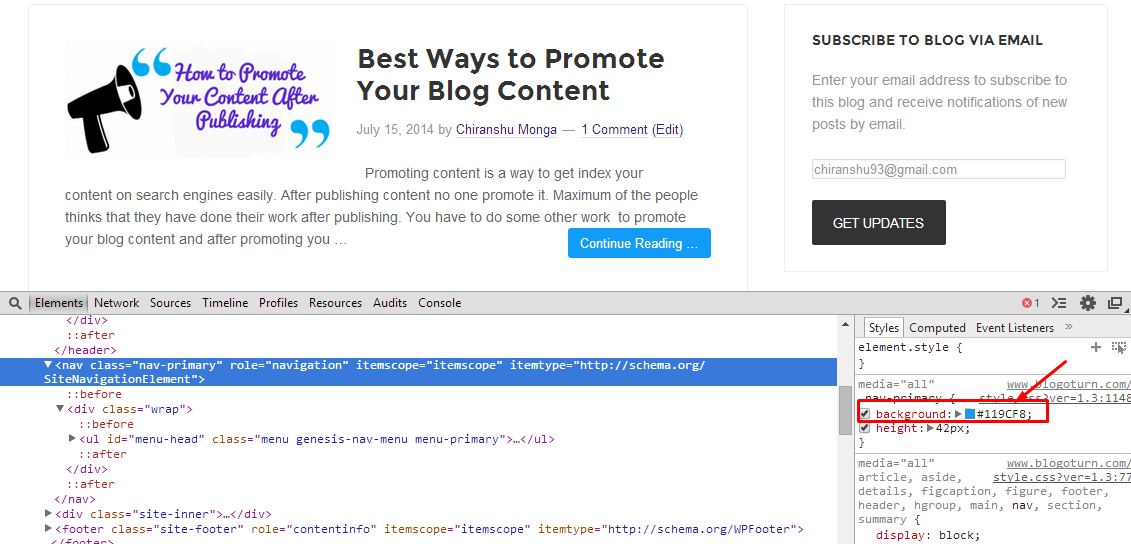
Thanks a lot Chiranshu for such an awesome article. It helps me really.
I read a lot of interesting posts here. Probably you spend a lot of time writing, i know how to save you a lot of work,
there is an online tool that creates high quality, google
friendly posts in minutes, just type in google – k2seotips unlimited content
Deana thanks for your suggestion but I will never use it because I always write my own experience on my blog that what I know. My readers believe on me and follow all the information that what I shared. I don’t want to cheat my readers.
Whatever !!! Thanks for your feedback.
Keep Visiting