Practically anyone who has created videos on a Mac in the past has likely used iMovie at some point or other. It is arguably the most widely-used video editor on Macs, due to the fact that it is powerful, easy to use, and is built into OS X itself.
Unfortunately if you’re hoping to find a version of iMovie for Windows because you recently migrated from a Mac to PC – you’re likely to come up empty. Simply put iMovie is exclusive to Mac, and there is no Windows ‘version’ available. That being said there are other editors that make for good alternatives, and one of the best in that regard is Movavi Video Editor.
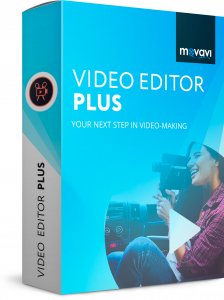
Similar Approach
The main reason why Movavi Video Editor is a good iMovie alternative is because both editors adopt a similar approach and focus on making it as easy and straightforward as possible to edit videos. With a clean and simple user interface along with intuitive features, you won’t need any prior experience to start editing your video.
If you want to you could just drag a video file into Movavi Video Editor’s working area to load it. All the features that you need will be located just a click or two away, and will let you improve, fix, transform or alter your video footage so that it looks impressive and professional.
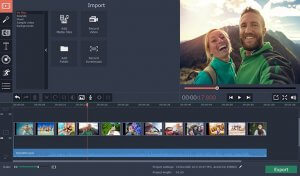
Extensive Capabilities
Aside from the similarities in the approach used by Movavi Video Editor and iMovie, another area in which the two are more or less equal is in terms of the capabilities their features provide. Simply put Movavi Video Editor has extensive capabilities, some of which will let you:
- Compile videos, split footage into segments, trim out unwanted parts or rearrange their sequence.
- Enhance the video quality by adjusting the video settings manually or automatically and correcting mistakes such as blurry or shaky video footage.
- Apply unique filters to transform the visual appearance and style of the video.
- Place animated transitions between video segments to help them flow more smoothly.
- Utilize special effects such as slow motion, Chroma key or reverse to alter the video.
- Add audio tracks containing background music, a voiceover or other audio that can be recorded on the spot via a microphone.
- Record additional video footage via a webcam or by digitizing footage from VHS tapes or TV tuners.
- Insert text fields that can be customized to create unique captions, titles, watermarks, or subtitles.
- Edit audio tracks to improve the audio quality or apply audio effects such as fade-in or fade-out.
Although there are many other features in Movavi Video Editor, the ones listed above should whet your appetite with a taste of what to expect. Generally speaking you can expect to be able to edit your video in any way that you would be able to with iMovie, as the features in Movavi Video Editor are just as powerful and comprehensive. In fact, why not try them out to see for yourself.